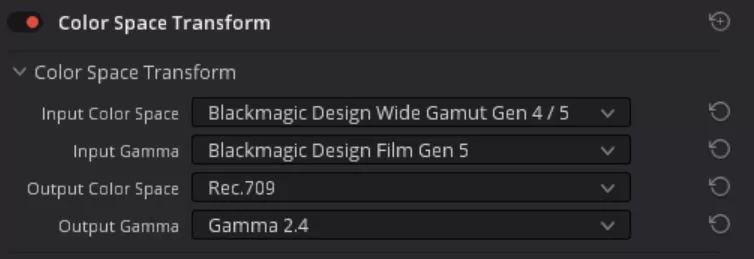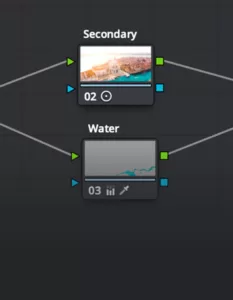
While using a node-based workflow to add contrast to the transformed footage, Jordan encounters a challenge. The second node mistakenly assumes that it is receiving regular Rec. 709 footage, leading to undesirable results. To address this issue, he employs a simple yet effective solution.
By right-clicking on the second node, he sets the color space and gamma parameters to match the color space transform. This adjustment ensures that all subsequent adjustments, including contrast modifications, work accurately and harmoniously within the desired color space.