How to access the different project file formats in DaVinci Resolve 18
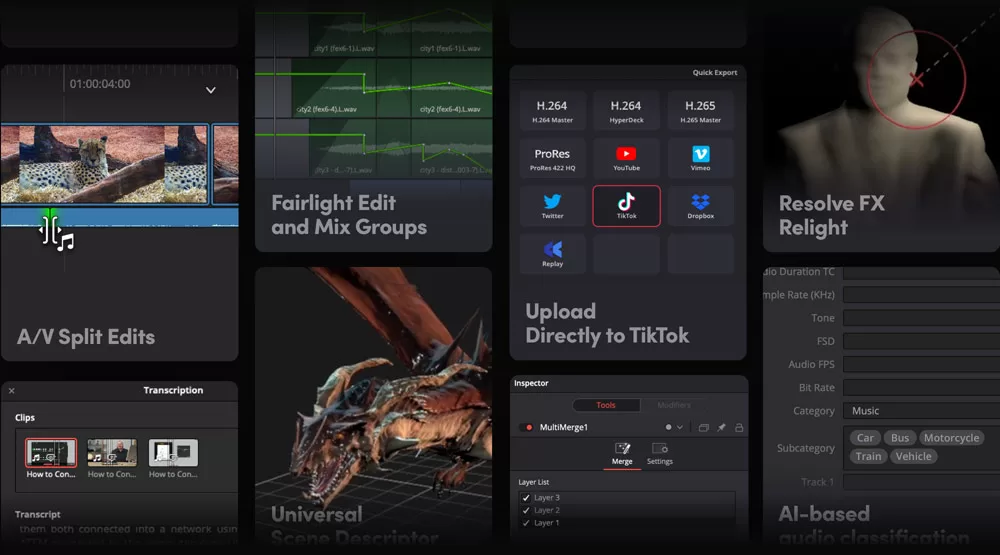
In DaVinci Resolve 18, you can access the different project file formats (.DRA, .DRP, .DRT) through the following methods:
.DRA (DaVinci Resolve Archive):
This is a folder with all the projects and media inside. These are great for putting EVERYTHING from your project in one place, or for transferring to another drive, sending online, etc.To create a .DRA file: Go to the File menu, select Export, and then choose Archive. Follow the prompts to select the project and media you want to include in the archive, and specify the destination folder to save the .DRA file.
To open a .DRA file: Go to the File menu, select Import, and choose Archive. Browse to the location of the .DRA file and select it. Resolve will import the archived project along with its associated media files.
.DRP (DaVinci Resolve Project):
This is just a project file exported from Resolve. These are very small, and outline how media is edited and put together. There are NO MEDIA FILES included.To save a project as a .DRP file: Go to the File menu and select Save Project. Choose the desired location and provide a name for the .DRP file. This will save the current project as a standalone .DRP file.
To open a .DRP file: Go to the File menu and select Open Project. Browse to the location of the .DRP file and select it. The .DRP file will open the corresponding project in DaVinci Resolve.
.DRT (DaVinci Resolve Timeline):
This is a SINGLE TIMELINE from a Resolve project. Great if you want to transfer JUST ONE timeline from a project and bring it into another. This is a very small file with NO MEDIA.TrendingTo export a timeline as a .DRT file: In the Edit tab, select the timeline you want to export. Right-click on the timeline in the timeline panel and choose Export Timeline. Specify the destination folder and provide a name for the .DRT file.
To import a .DRT file into a project: In the Edit tab, right-click on an empty area of the timeline panel and select Import Timeline. Browse to the location of the .DRT file and select it. The .DRT file will be imported as a separate timeline within the current project.
These are the general steps to access and work with the different file formats in DaVinci Resolve 18. The specific options and menus may vary slightly depending on your operating system and the version of DaVinci Resolve you are using.
Learn a lot more! https://www.blackmagicdesign.com/products/davinciresolve/training
